How to Program Philips Universal TV Remote Control without codes.
Philips Universal Remote Control Replacement for Samsung, Vizio, LG, Sony, Sharp, Roku, Apple TV, RCA, Panasonic, Smart TVs, Streaming Players, DVD, Simple Setup, 6 Device can be controlled at once. follow the steps below to control TVs, media players, Sound Bar, Audio, Home theater, cable / satellite etc.

Sick of having multiple remote controls on your coffee table and not finding one when needed. you can set up your remote to control all your home theater related device and components.
We will show you a quick method using auto code search technique, there is no hassle of finding out the remote codes and manually keying the codes.
Before starting to make sure to plug all your devices and hook all the cables. Switch on the devices you're about to set up, make sure Philips universal remote has working batteries. Finding out the batteries are bad later in the process is no fun and waste of your time.
Steps to program Philips Universal Remote
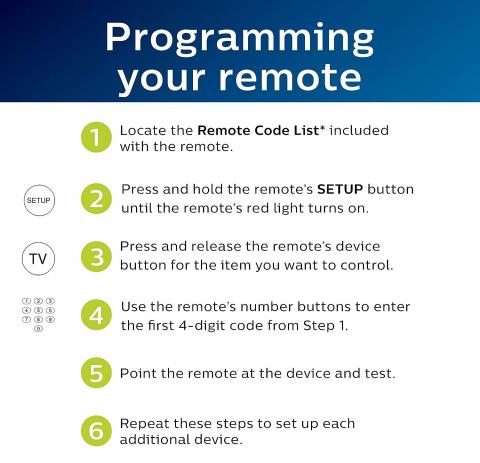
Philips Universal Remote Codes
- Hold down the “Code Search” button on the remote control. Release the button after the red indicator light blinks.
- Press the device button, such as “TV” “CLB” “VCR” or “SAT” This will make the indicator light blink off and then back on.
- Keep pressing the “CHAN +” button until the device changes channels. When the TV changes channels again, stop.
- Press the “Mute” button to save the code in memory.
Unfortunately, some older devices manufactured before 2012 does not support automated code search method, in these situations you need to manually key the Philips universal remote codes.
No worries we have collected the complete list of working codes from various manufacturers for you. The complete list of Philips Universal remote codes and programming instructions can be found in the Philips Universal Remote Codes link.
